How to Back Up Your iPhone to iCloud
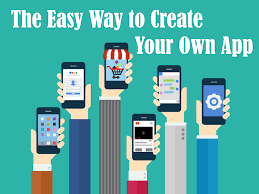
Backing up your iPhone to iCloud is one of the best ways to keep your data safe and secure. With iCloud, you can easily store your photos, videos, contacts, and more in the cloud. Not only does this give you peace of mind in case of device loss or theft, but it also ensures that your data is backed up in case of any hardware or software issues. In this guide, we’ll show you how to back up your iPhone to iCloud.
iCloud is Apple’s cloud-based storage service. It’s free to use and comes with 5GB of storage for free. You can also choose to upgrade your iCloud storage for a fee. With iCloud, you can back up your iPhone, iPad, and other Apple devices, store photos and videos, and access important documents from any device. iCloud also provides features such as Find My iPhone, which allows you to locate and secure your device if it is lost or stolen.
Benefits of Backing Up to iCloud
Backing up your iPhone to iCloud provides many benefits. For one, it ensures that your data is safe and secure in case of any hardware or software issues. It also allows you to access your data from any device, so you don’t have to worry about transferring files or data when you switch devices. iCloud is also encrypted, so you can trust that your data is safe from hackers.
How to Back Up Your iPhone to iCloud
Backing up your iPhone to iCloud is simple and easy. First, make sure that iCloud is enabled on your device by going to Settings > iCloud. Then, tap the “Back Up Now” button to start the backup process. You can also choose to back up your data automatically, which will back up your data daily when your device is connected to Wi-Fi and plugged into a power source.
Troubleshooting Tips
If you’re having trouble backing up your iPhone to iCloud, there are a few troubleshooting steps you can take. First, make sure that you have enough storage space in your iCloud account. You can check this by going to Settings > iCloud > Storage. If you don’t have enough storage, you can purchase additional storage or delete old backups to create more space.
You should also make sure that you are connected to a stable Wi-Fi connection and that your device is plugged into a power source. If your device is not plugged in, the backup process will be slower. Finally, if you’re still having trouble, try restarting your device and then attempting the backup again.
Conclusion
Backing up your iPhone to iCloud is a great way to keep your data safe and secure. With iCloud, you can easily store all your photos, videos, contacts, and more in the cloud. Not only does this give you peace of mind in case of device loss or theft, but it also ensures that your data is backed up in case of any hardware or software issues. If you’re having trouble backing up your iPhone to iCloud, take a look at our troubleshooting tips.






